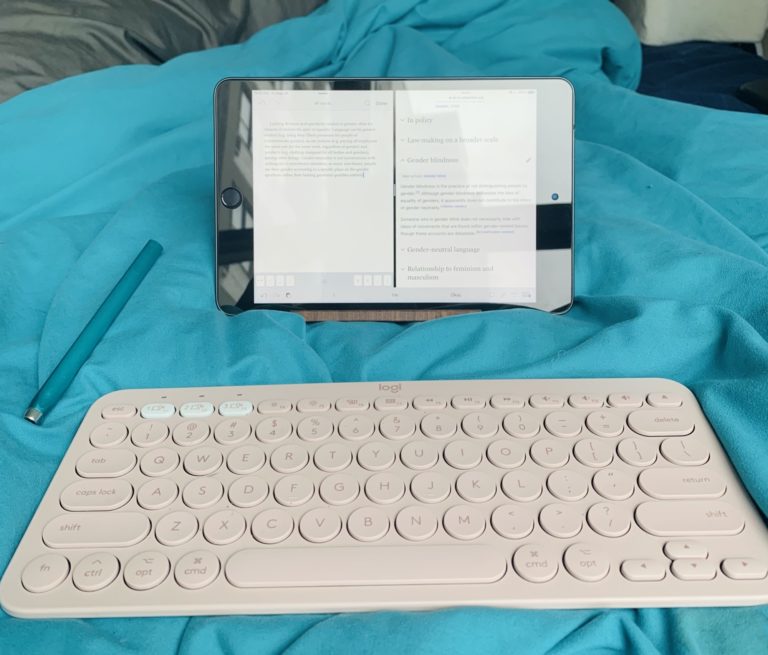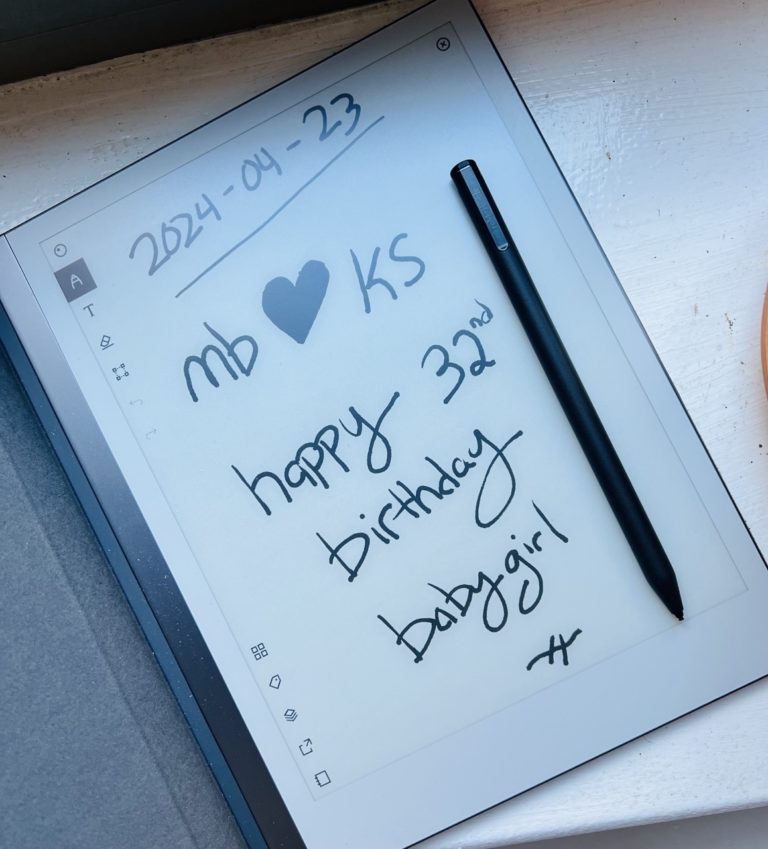
I usually review sex toys, but today I’m gonna review a piece of technology that doesn’t go inside me…!
Last month, for my birthday, my partner gave me a reMarkable Essentials Bundle, which contains the reMarkable 2 paper tablet, a black leather folio-style cover for it, and the Marker Plus stylus. I have adored using these products in the ~month that I’ve had them, so I wanted to review ’em here.
 What is the reMarkable 2?
What is the reMarkable 2?
The reMarkable is a tablet, meant to be used primarily for writing (although you can read stuff on it, too). With the included stylus/pen, you can write directly on the surface of the tablet, and it looks and feels like you’re actually writing on paper. (You can also get a keyboard case for it, if you prefer to type, but I like writing by hand when I can.)
The reMarkable uses E-Ink (electronic ink) technology, like most e-readers, including my beloved Kindle – which means that it consumes much less power than something like an iPad, and causes significantly less eye strain. Looking at an E-Ink screen is basically like looking at the page of a book (or, in this case, a notebook).
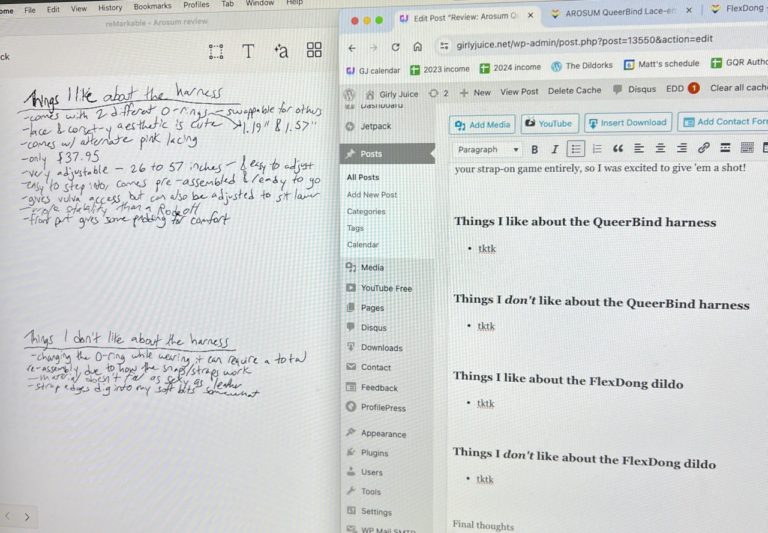
What do I use the reMarkable for?
In the past, I’ve considered buying myself a portable typing machine, like the Freewrite Traveler, because I liked the idea of distraction-free writing. Although it’s convenient to write blog posts/articles/newsletters directly on my laptop or phone, I get sidetracked by notifications all too often. Even disconnecting my internet and setting my devices to “do not disturb” doesn’t always work, because temptation is high and my willpower is low.
As intriguing as the Freewrite devices are, the author Meg Elison said that it somehow lost a 4,000-word draft of hers, which is just… deeply not okay. There’s no way you can relax into the flow of creativity if you’re constantly panicked about the possibility of your work disappearing into the ether. So, while the limited-edition lemon-yellow Freewrite is the cutest thing I’ve ever seen, I’d be hesitant to buy one.
The reMarkable is based on similar principles but is mostly about longhand writing, not typing. Although I do a lot of typing in my day-to-day life, I love writing by hand, and often find that it helps me think more clearly and remember things better (a finding which is backed up by science).
A sampling of things I’ve used the reMarkable for, since getting it:
- Drafting essays for my newsletter
- Drafting fanfic chapters
- Taking notes for reviews while testing sex toys
- Making packing lists and shopping lists
- Brainstorming plot points and character details for a novel
- Taking notes on books and articles I read
- Doing morning pages
- Writing lyrics and chord progressions for songs
- Taking notes during conversations/meetings/interviews
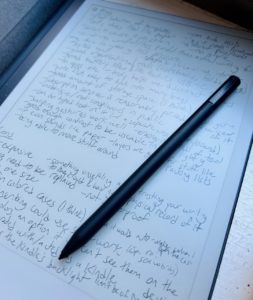 Things I love about the reMarkable
Things I love about the reMarkable
- Writing on this thing actually feels like writing on paper. There’s a subtle scratchiness to the texture, some tactile feedback that you just don’t get when you’re writing on, say, an iPad screen with a stylus or your fingertip.
- Likewise, the E-Ink display means that it looks like paper, so I don’t get eye strain the way I would if I was hunched over a draft on my laptop for hours. There’s almost no glare from sunlight/lamps/etc.
- The distraction-free nature of the reMarkable makes a significant impact on how quickly and easily I’m able to get into flow state when writing on it, which ultimately makes my writing better and more enjoyable. The device has internet access, but only uses it for syncing documents. Hallelujah.
- There’s a feature which allows you to convert handwritten text into typed text, and then export it in various ways, so that you can paste it into whatever you’re using it for (like, say, a blog post reviewing the reMarkable!). My handwriting isn’t super messy but also isn’t always the most clear, and I still find that the reMarkable does a pretty good job of transcribing it, with the exception of sex-related words (see the “things I don’t love” section below for more on that). I usually only have to do minimal editing and formatting before publishing.
- The pen/stylus is comfortable to hold, attaches magnetically to the side of the device, and is sensitive to pressure and angle, which makes it just as suitable for drawing or calligraphy as it is for writing. There are several different writing implement options you can select on the device; I usually stick with a simple black ballpoint, but you can use different ink shades, and there’s fineliners, pencils, a paintbrush, a calligraphy pen, etc. There’s also an “eraser” on the back of the pen; you can swipe it over segments of writing to delete them.
- There’s a fantastic selection of page templates you can use, including blank, lined, dotted, grids, checklists, day/week planner spreads, sheet music, etc., each with several variations to choose from. I tend to use blank pages for creative tasks that require loose, expansive thinking, like brainstorming and songwriting, and then I’ll switch to a lined template for essays and articles. Each page of each document can use its own template, too, which is great for bigger projects where I might want to swap back and forth between brainstorming and writing, all within the same document.
- You can use the select tool to grab text and move it around on the page. I love this feature because I tend to do a lot of editing and reordering while I’m writing, which makes it difficult for me to draft longhand – unless I can manipulate the text like I can on the reMarkable.
- The reMarkable has a “layers” functionality, like Photoshop. At first, I wasn’t sure what I would use this for, but I’ve found it helpful when making packing lists or other checklists. The list itself goes on the bottommost layer, and then I create another layer on which I check things off. That way, if I need to re-use the list again later (like when packing for my return trip), I can delete the top layer and the checklist will be blanked out, ready to be used again.
- The organizational system of the reMarkable is simple but effective. It’s easy to use, easy to understand, and easy to find things. Each document is called a “notebook.” Notebooks can be organized into folders, and you can also assign tags to your notebooks to organize them even more. I have a folder for my blog, a folder for newsletters, a folder for songs, etc. On that note, the overall interface of the reMarkable is really simple and pared-down – it’s got the features you need, and very little else, which (again) helps me stay focused on writing.
- By default, there’s a catch-all notebook called “Quick Sheets,” which is indeed fantastic for when you just need to take a quick note and don’t want to spend the ~20 seconds it takes to create a new notebook, name it, and pick its template. Just tap the Quick Sheets button at the top of the screen and you’ll be taken to a fresh page in the Quick Sheets document. I find this especially useful for creative tasks, because artistic ideas can be very fleeting and so it’s crucial to have tools that can record them quickly.
- Much like an iPad, the reMarkable allows for swiping and pinching gestures. You can swipe to turn the page, for example, and pinch to zoom out. The device doesn’t respond as smoothly or predictably to these gestures as an iPad or iPhone does, but I wouldn’t really expect it to; that’s the nature of E-Ink.
- The device has 8 GB of internal storage, which is a lot, for the type of documents it creates. You also get a free year-long subscription to reMarkable’s Connect service when you buy the tablet, which gives you unlimited cloud storage, so you can keep all your documents, not just the ones that fit on the device.
- Speaking of Connect, it’s a well-implemented cloud service that (in my experience) syncs effortlessly across devices. I love being able to open the reMarkable app on my phone, iPad, or computer and see all the notes I’ve made; it’s super convenient and means that I don’t have to bring the tablet with me everywhere to refer to what’s on it. That being said, if you don’t want to pay reMarkable the (very reasonable) $2.99/month subscription fee after your first year runs out, you can sync via Google Drive, Dropbox, or OneDrive instead.
- As someone with chronic pain in my arms and hands (not to mention every other part of my body), I often find that writing on the reMarkable is more comfortable/less painful than writing in a real notebook, largely because the stylus requires less pressure so I don’t have to grip it as firmly or press it against the page as hard.
- The reMarkable is less conspicuous in public than something like the Freewrite, which can garner a lot of stares and questions from strangers, according to Meg Elison. The reMarkable mostly just looks to a casual observer like you’re writing on paper.
- The battery life is wonderful, as is common for E-Ink devices. I generally need to charge it every 1-2 weeks, depending on how much I’ve been using it. I’ve never had it die while I was out somewhere using it; the battery indicator gives you plenty of warning. I also love that it charges via USB-C, because that’s the same type of cable I use to charge my computer, Kindle, and Switch, so I’ve always got one nearby.
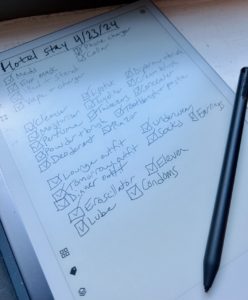 Things I don’t love about the reMarkable
Things I don’t love about the reMarkable
- My most common annoyance with the reMarkable is the way its convert-to-text function handles sex-related words. Much like the autocorrect feature on my iPhone, reMarkable’s text conversion feature gets most words right, but struggles with words like “sex,” “dick,” “fuck,” etc. Just today I imported a newsletter on sex toys and the reMarkable had exclusively transcribed the term as “sec toys,” “see toys,” or “set toys.” This type of verbal filtering would probably be helpful for most users – on the iPhone, I’m sure it’s prevented millions of people from accidentally texting a lewd autocorrected message they didn’t intend – but for people like me, who write sexy stuff, these corrections feel like puritanical censorship, and can make the editing process much more cumbersome.
- It’s pretty damn expensive, especially if you consider that the iPad isn’t that much pricier but can do a lot more. The Starter Bundle, which comes with just the tablet, the stylus, and a 1-year subscription to the reMarkable’s cloud service, is $449, whereas the fancier Essentials Bundle (which comes with the same stuff + the folio case) is $599. If you want the keyboard case, that’s another $199. You’ll need to replace the stylus’s tip every so often (the company suggests replacing it every 3 to 7 weeks if you use the device every day, which I don’t), but it comes with 9 spare tips; after that, you can order a 25-pack for $39. In addition to all that, reMarkable’s cloud service, Connect, costs $2.99 per month, but you get a free year with your tablet purchase. Needless to say, this all adds up, and I probably never would’ve bought this device for myself unless I had a sudden, unexpected financial windfall, even though I think it’s an excellent invention that justifies its steep price tag.
- I wish that the device would wake from sleep automatically when you open the folio cover, the way my Kindle does. It’s minorly irritating to have to press the power button every time.
- It’s a bit odd that the reMarkable offers different ink colors, like blue and red, despite the fact that it doesn’t actually display these colors (it only displays shades of black and grey). You’ll see the colors rendered properly if you view your documents in the reMarkable app on your phone/iPad/computer, but not on the device itself, which is sort of confusing.
- There’s no backlight. This is mostly a pro, not a con, because this device is supposed to be more paper-like than tablet-like, and the lack o’ backlight dramatically improves the device’s battery life and cuts down on eye strain – but, of course, it means that you can’t easily use this device in low lighting.
- As an iPad mini user with petite hands, I sometimes wish the reMarkable was smaller, or at least that there was a smaller version available. Currently it’s 9.7″ by 7.4″, which sometimes feels awkwardly large to me when I’m writing on it (especially in bed/on my lap), and doesn’t fit in my small-to-medium-sized purses. But I’m sure most people would love this size, and there are many times when I’m grateful it’s this big because it gives me so much room to write and draw.
- I wish there was a more secure way of storing the stylus. The magnet on the side of the device is pretty strong, but I’ve had the stylus get knocked off of it a couple times just from me rifling around in my purse, and I’d hate to misplace it, since a replacement would cost $139 (!!). Some kind of pocket or pen loop would be awesome.
- The “eraser” on the back end of the stylus is a super useful touch, but I often find it’s less precise than I’d prefer. I usually end up erasing some surrounding stuff that I wasn’t intending to erase.
- The reMarkable is not waterproof – which, I mean, I wouldn’t really expect it to be, but the Kindle is, and it would be nice to someday have a device that allows me to write in the bath without risking ruining a notebook or expensive gadget.
Final thoughts
The reMarkable 2 is expensive and excessive, but I am obsessed with it. It makes writing feel more joyful, more absorbing, and more comfortable. It gives me most of the benefits of writing by hand, and most of the benefits of writing digitally, with almost none of the drawbacks usually found in both of those options.
If you love writing by hand, but you find it impractical because you always need to type up what you’ve written afterward, or because you like to do the kind of heavy editing that pen and paper don’t allow for, you’d probably love the reMarkable. If you want to spend more time writing and less time checking your social media and getting distracted by your texts, you’d probably love the reMarkable. If you want a device that can take notes anywhere, and sync them everywhere, you’d probably love the reMarkable.
I’ve taken it to the park to draft smutty fanfic scenes in the sunshine. I’ve scribbled sex toy missives on it at the airport. I’ve kept it beside me in bed, ready to be grabbed at a moment’s notice when I have a sudden idea I need to get down. I love this thing. It has made writing feel fun and easy again, and that’s pretty damn remarkable.
This post wasn’t sponsored, I’m just a dork who loves good writing tools.